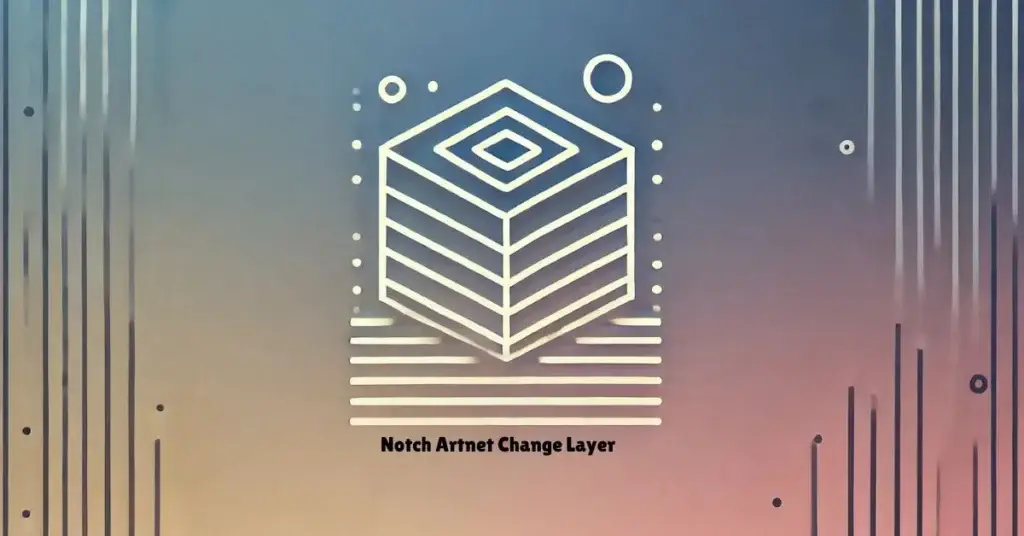In the world of live visual production, having the ability to control and modify visuals in real time is critical for delivering an immersive, impactful performance. Notch, a powerful real-time graphics creation platform, has revolutionized the way visual effects are managed during live events. When paired with the Artnet protocol, Notch allows designers to dynamically adjust visual layers, ensuring smooth transitions and synchronized effects. This combination is particularly valuable for concerts, corporate events, and interactive installations where seamless visual control is paramount.
In this comprehensive guide, we will delve into the Notch Artnet Change Layer concept, exploring how to set it up, why it’s important, and the advanced techniques that can elevate your visual performances. Whether you’re a newcomer or an experienced visual designer, this article will give you all the knowledge you need to master Notch with Artnet for real-time control.
Table of Contents
ToggleWhat is Notch?
Notch is a cutting-edge platform used by visual designers, video artists, and event producers to create real-time, interactive 3D graphics and effects. Unlike traditional graphics software, Notch allows designers to edit visuals on the fly without interrupting the performance. It’s widely used in live concerts, event productions, VJing, and projection mapping, where flexibility and real-time response are key to creating immersive visual experiences.
With Notch, you can create complex animations, interactive visuals, and 3D graphics that respond to inputs such as music, lighting, or audience interaction. This makes it ideal for high-pressure live events, where visuals need to be continuously responsive to the changing environment.
What is Artnet?
Artnet is a protocol used to transmit DMX (Digital Multiplex) lighting data over Ethernet networks. Originally developed for lighting control, Artnet has expanded its use to manage media servers, video displays, and now, with Notch, real-time visual layers. Artnet allows you to send control signals from a lighting console or software to trigger changes in visual effects, making it a powerful tool for live visual performances.
By integrating Notch with Artnet, you can map DMX channels to control various visual parameters such as color transitions, opacity, and object movements in real time. This seamless integration allows for precise control over visual elements during a performance, synchronizing them with other stage elements such as lighting and sound.
Change Layers in Notch
The concept of change layers in Notch refers to specific visual components that can be modified or switched out during a live performance without affecting other parts of the visual composition. By using change layers, designers can introduce new effects, colors, or assets on the fly, providing smooth transitions during a show.
For example, you may want to switch from one color scheme to another based on a specific moment in the music. With change layers, you can do this seamlessly without interrupting the flow of the visual performance. These layers are especially useful in dynamic environments where visual flexibility is essential.
Why Integrate Artnet with Notch?
When you combine the power of Artnet and Notch, you unlock a new level of control over your visuals. Here are some key benefits:
- Real-Time Flexibility: With Artnet, you can control change layers in real time, allowing you to adjust visuals based on the flow of the performance.
- Enhanced Synchronization: Artnet enables precise synchronization between lighting, sound, and visuals, ensuring a cohesive performance experience.
- Creative Freedom: By mapping DMX channels to Notch parameters, you have the flexibility to experiment with transitions, effects, and layer changes, giving you greater creative control during live events.
Setting Up Notch and Artnet
To set up Notch with Artnet, you’ll need the following tools and steps:
Tools Required:
- Notch Builder Software: This is the primary software for creating and managing real-time 3D visuals.
- Artnet Controller or Lighting Desk: You’ll need an Artnet controller to transmit DMX data over your network.
- Ethernet Network Setup: A robust Ethernet setup is essential to connect your Artnet controller with the computer running Notch.
Step-by-Step Setup:
- Install Notch Builder: Download the Notch Builder from the official Notch website. Ensure that your computer has sufficient hardware capabilities for real-time rendering.
- Create a Notch Project: After installation, open Notch Builder and create a new project. Start by designing your visual layers and effects.
- Configure Artnet Input in Notch: In Notch, go to the input settings and enable Artnet input. You’ll map incoming DMX channels to specific parameters within your visual project (such as layer opacity or effect transitions).
- Connect Artnet Controller: Ensure your Artnet controller is connected to the same network as your Notch computer. Use the Artnet controller to send DMX signals that control Notch’s visual layers.
Mapping DMX Channels to Notch Change Layers
One of the most important aspects of working with Notch Artnet Change Layers is the ability to map DMX channels to specific visual parameters. Here’s how you can do it:
- Assign DMX Channels: In Notch, assign a DMX channel to control specific visual parameters, such as color, opacity, or position. For instance, DMX channel 1 might control the opacity of a particular visual layer, while channel 2 controls color transitions.
- Trigger Layer Changes: Using your Artnet controller, you can now send DMX data to trigger layer changes in real time. For example, increasing the DMX value could trigger a transition from one visual layer to another.
- Test Transitions: Once your DMX channels are mapped, test the transitions during a rehearsal. Make adjustments as needed to ensure smooth, responsive visuals.
Advanced Techniques with Notch Artnet Change Layers
Once you’ve mastered the basics of Notch Artnet Change Layers, you can explore more advanced techniques to enhance your visual performances.
1. Audio-Reactive Visuals:
You can map Artnet DMX channels to audio frequencies, allowing visuals to react dynamically to music. For instance, high frequencies can trigger color changes, while low frequencies control the movement of objects. This technique is especially effective in concerts or performances where music and visuals need to be tightly synchronized.
2. Interactive Visuals:
By integrating motion sensors or interactive inputs with Artnet, you can create interactive visual experiences. For example, audience movements can be tracked using motion sensors, and this data can be sent to Notch via Artnet, triggering changes in visual layers based on audience interaction.
3. Projection Mapping:
Notch Artnet Change Layers can also be used for projection mapping. By using Artnet to control different visual layers, you can create stunning projection displays that are synchronized with stage lighting, ensuring a cohesive and immersive visual experience.
Real-World Applications of Notch Artnet Change Layers
1. Concerts:
Artists such as Nine Inch Nails and Amon Tobin have utilized Notch Artnet Change Layers to synchronize their stage visuals with lighting and sound. By using Artnet to control real-time transitions in their visuals, they deliver engaging, dynamic performances that captivate their audiences.
2. Corporate Events:
In large-scale corporate events, projection mapping and synchronized visuals are often required. By integrating Notch with Artnet, event designers can ensure that all visual elements are perfectly synchronized with lighting cues, delivering a polished and professional experience.
3. Interactive Art Installations:
Interactive installations often use motion-tracking cameras or sensors that send data to Artnet, controlling change layers in Notch. This results in visuals that respond to the presence or movements of visitors, creating a more engaging and interactive experience.
Troubleshooting Common Issues with Notch and Artnet
While the integration of Notch and Artnet is powerful, you may encounter issues during setup. Here are some common problems and how to solve them:
1. Connection Issues:
Ensure both your Artnet controller and computer are connected to the same network. Check for correct IP addressing, and make sure that no firewalls are blocking communication between the devices.
2. DMX Channel Conflicts:
If visuals are not responding as expected, review your DMX channel mappings. Overlapping or incorrect assignments can lead to unexpected behavior in Notch.
3. Performance Lag:
Large, complex visual projects can strain your computer’s hardware. If you experience lag, try simplifying your project by reducing the number of layers or minimizing real-time effects.
Conclusion: Elevating Your Live Performances with Notch Artnet Change Layers
Mastering Notch Artnet Change Layers opens a world of possibilities for live visual performances. By integrating Artnet with Notch, you gain real-time control over visual transitions, allowing you to create more dynamic, responsive visuals. Whether you’re working on a concert, corporate event, or interactive installation, the ability to control change layers in real time is a game-changer.
This advanced setup empowers visual designers to deliver stunning performances where every visual element is in sync with the rest of the stage production. With a deep understanding of how to use Notch and Artnet together, you can push the boundaries of real-time visual design and create unforgettable live experiences.
Read more about 95012554 B Datasheet: The Ultimate Guide for Optimizing Electronic Components